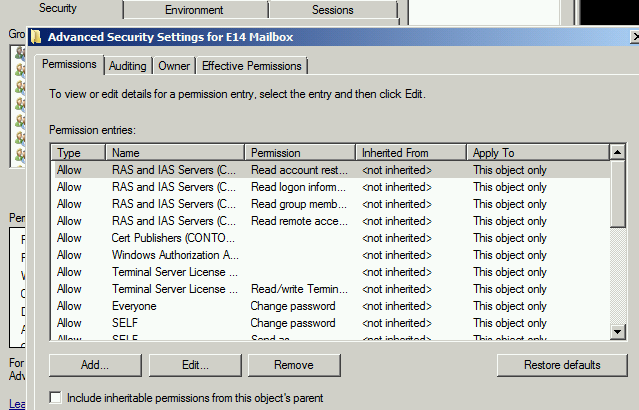Few days back, I received a call from one of our customer who was trying to sync email on his smartphone and failed. I tried to figure out the problem and found that the FolderSync command on the Exchange ActiveSync session was failed and giving “Exchange ActiveSync returned an HTTP 500 response (Internal Server Error)” error message.
If you are also receiving Microsoft exchange ActiveSync 500 error, this article is for you. Here I will discuss about reasons and troubleshoot process to resolve this ActiveSync error.
Microsoft Exchange ActiveSync protocol is a connectivity link between Exchange and other devices synchronizing e-mail, contacts, calendars, tasks, etc. What actually Active Sync does is it connects device and messaging server to synchronize the data. Thus, the data is maintained at both sides and the changes are synched respectively. But it has been observed that the devices which access Active Sync Feature experience issues of HTTP 500 error. The root cause of such error is an improper configuration of device. The error prompt clearly implies that the connection of device with server was failed which resulted into the error.
Reasons Causing This Synchronization Error
SSL (Secure Socket Layer Issues): MS Exchange 2010 shows such errors especially when you are having server without the front-end server and you are using SSL (Secure Socket Layer) or form-based authentication. You can learn more about troubleshoot the same with virtual directory SSL certificate setting.
Windows Authentication Disabled by Exchange Server Virtual Directory: Windows Authentication is strictly needs to be enabled on back-end server’s Virtual Directory and if it is not, the Active Sync returns error. This happens because Active Sync service utilizes the Virtual Directory in order to access the Outlook Web Access Templates and WebDav on server.
User Belonging to Multiple Groups: Those users who are part of many groups have also possibility to face this problem. This is because the tokens generated for synching data supposedly have larger size than the max size provided to them.
Permissions Not Granted: For MS Exchange 2010 or later versions, ample of permissions might not be granted for the mailbox access in Exchange AD. Broken ACL (Access Control List) inheritance in Active Directory can also cause this.
 How to Troubleshoot This Sync Error
How to Troubleshoot This Sync Error
- If SSL is causing the error, you can opt for creating a separate Virtual Directory which does not need any type of authentication like SSL prior connecting to server. This will lead to make temporary connection to server but will have a drawback of having threat.
- Or, you can use Microsoft application “Metaedit.exe” for front end server and enable settings with root Exchange directory.
- If token size is the prevailing issue causing error one can check the maximum token size using an inbuilt application: Tokensz.exe.
Note: For primitive versions of Exchange; Maximum token size is maintained by default as; 8,000 bytes. But for later versions; it has been increased to 12,000 bytes.
Step to solve this error:
Broken ACL inheritance issues can be resolved by following below mentioned steps;
- Open Active Directory Users and Computers
- Go to View >> Advanced Features
- Right-click to the Mailbox >> Properties
- Go to Security >> Advanced
- Check if the “Include inheritable permissions from this object’s parent” is selected or not.
- In order to know the connectivity issues between the Exchange Server and the device, Microsoft Exchange Remote Content Analyzer a free utility is also available.
Conclusion:
One can easily fix the Exchange Active Sync HTTP 500 Error once the root cause is estimated. The above mentioned section elaborates different probable causes of the sync issues and also explains about different methods to troubleshoot it. But it is highly recommended to perform these work-around methods carefully as any blunder in settings can cause more frantic situations.
If you still need any help, you can always follow official Microsoft Exchange server troubleshoot guide here.