Have you recently installed Wamp server on stand alone system or trying to access wamp server to another computer connected through LAN with your PC that gives 403 forbidden error?
Are you looking for an information on how to fix this error quickly? Don’t worry, this article can solve your problem in minutes.
If you are facing 403 forbidden error in Wamp Server, it clearly indicate that the server is preventing you to accessing particular resources. 403 forbidden is the most common error being faced by many developers while installing WAMP server on PC. If you’re one who just installed Wamp server 3.0 and got this error message “403 Forbidden Error – You don’t have permission to access / on this server.”, don’t panic, you can fix this forbidden error in just 5 minutes by following these 5 simple steps.

Before I start explaining the steps, here is the possible reason why this error occurs:
Forbidden errors generally occur due to permission mismatch and can solve by editing .conf and .conf files. In most cases, 403 forbidden errors will occur in both “LocalHost” and “PhpMyadmin”. In this tutorial, we will explain how to solve the errors for both.
How to fix 403 forbidden error in Localhost
Quick Steps:
If you are familiar with most of the parts, follow these quick steps to solve forbidden errors:
- Open httpd.conf (Location –
C:\wamp\bin\apache\apacheX.X.XX\conf\httpd.conf/ replace X.X.XX with the version number). - Find text in
<Directory/></Directory>havingDeny from alland replace withAllow from all - Also find this code:
Order Deny, Allow, Deny from all, Allow from 127.0.0.1and replace with
Order Deny, Allow Deny from all, Allow from all - Now restart all services of the wamp server
- Click on localhost or goto default browser and write localhost and it will start working
Detailed Steps to fix the error:
Step 1:
Open “httpd.conf” file from below path.
C:\wamp\bin\apache\apache2.2.22\conf\httpd.conf (You need to locate your drive where you have installed wamp. In this case, we have installed wamp in C drive)
Or
Open from TaskBar Icon
Left Click on Wamp Server Icon => Apache =>httpd.conf
Step 2:
Find these lines from httpd.conf file
<Directory/>Options FollowSymLinks
AllowOverride None
Order deny,allow
Deny from all</Directory>
And replace it with
<Directory/>Options FollowSymLinks
AllowOverride None
Order deny,allow
Allow from all</Directory>
Step 3:
Also, find these codes in httpd.conf file
Order Deny,Allow
Deny from all
Allow from 127.0.0.1
And replace it with
Order Deny,Allow
Deny from all
Allow from All
Save the file and close it.
Step 4:
Then go to Wamp Server Icon, Right-click on it, and Press Restart All Services. See the below image:
Step 5:
In Wamp Server click on Localhost as shown in the below image
OR go to your default web browser and write “Localhost” at URL
It’s Done!
Solve 403 Forbidden Error in PhpMyAdmin
Here is the simple solution of Forbidden error in while you are accessing Phpmyadmin in your wamp server.
Quick Steps:
- Open phpmyadmin.conf file
- Find this code:
Order Deny, Allow, Deny from all, Allow from 127.0.0.1and replace with
Order Deny, Allow, Deny from all, Allow from all - Save the file and restart all services
- Now access PhpMyadmin from your wamp server or directly access from the default browser
- Its done!
If you are looking for detailed steps to fix this error, follow the below guidelines.
Step 1:
Open “phpmyadmin.conf” file from the below path (first locate your wamp installation. In our case, we have installed them in C drive)
C:\wamp\alias\phpmyadmin.conf
Step 2:
In that file, you will find two similar source codes in which you need to edit a small portion explain below. Make sure you edit both source codes.
Find this Code
Order Deny,Allow
Deny from all
Allow from 127.0.0.1
And replace it with
Order Deny,Allow
Deny from all
Allow from all
Step 3:
Now follow step 4 explained in the above solution in which you need to restart all services from your wamp.
Step 4:
Now, start your wamp server and click on PHPMyAdmin as shown below image.
After successfully editing code and specified file, you will see the below console in your web browser:
If you are still getting the same error or need any other resolution, don’t hesitate to write here by comment. I will show you how to fix those errors in an easy way.
Fix 403 Forbidden error on other computer in local network
Recently we received a comment from a user-facing issue while accessing wamp on PC connected through the local network. Here is the exact query from Vikram:
I have established a network using a D-Link router. I don’t have a problem accessing the WampServer instance from the machine where it is installed(say, Machine A). But, if I try to launch providing say; http://<ip-address-machine a=””> from another machine (say, Machine B)
I am getting a Forbidden error. I could ping from machine B to Machine A.
Tried playing around httpd.conf … having ‘Allow from all’.
Do you have any hint for this?
Solution:
Later, Vikram has suggested the solution to this 403 forbidden error while accessing wamp on a network device. You can resolve this issue by editing the’ httpd-vhosts.conf’ file:
Change 'Require local' to 'Require all granted'.
Other important tips:
- Disable conflicting apps – We found that the applications or services running on your system may interfere with Wamp server’s functioning. If above solution doesn’t work for you, try disabling firewall, anti-virus or other security software temporary and see if the error is gone.
- You can also review Apache error log which you can find here (C:\wamp\bin\apache\apacheX.X.XX\logs\error.log) and try to find any error related to 403. Here you will be able to identify specific issues and can resolved accordingly.
- You should also consider clearing browser cookies and cache – As we found that sometime the error may be caused by the cached data in browser. You can also try accessing server from different browser or in incognito mode.
- If any of these solution does’t sovle the 403 forbidden error – the chances are that there might be other factor which is causing 403 forbidden error. In such case, you should consult your technician or take help from Wamp server community online.
Final Thoughts
As Wamp server is periodically publishing never and advanced version of WAMP that may have different functionality. If you find any issues while fixing the Forbidden error on your latest wamp server, feel free to write us a hereby comment or drop us an email. Our technical team will try to resolve it and will provide the best possible solution.




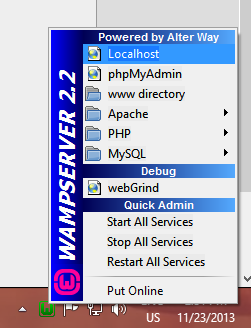
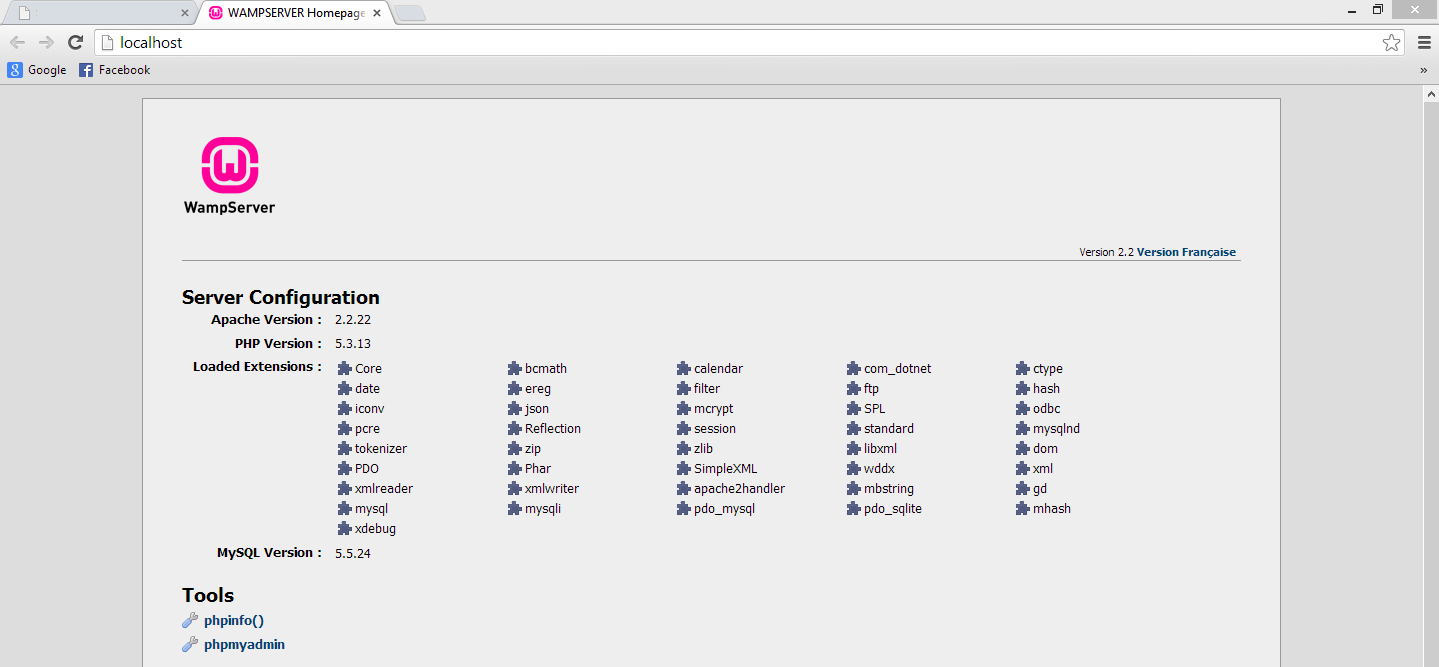


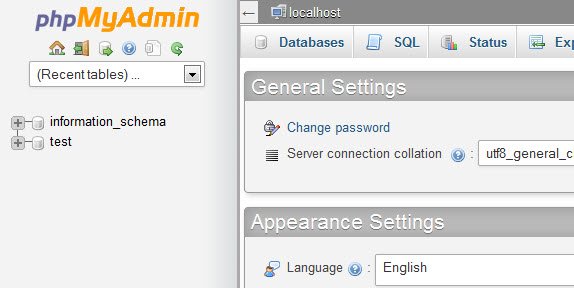
thank you very much, as a beinner in php, i have been struggling to get it started for a week and your article finally got me going somewhere. Great job 🙂
thank you very much for your help.
Your Welcome Pradeep ! Please share this solution to your social media channels so other people will also get the solution !
Thanks a lot!! helped me at the right time
Glad it solved your problem !
Thank you very much..!!
Your Welcome !
I am able work with localhost and ip @localsystem but when i am using network system i am getting
403 forbidden error
Please tell me some solution how to overcome with this error
You need to change the security setting on Apache to allow access from anywhere else, so edit your httpd.conf file.
Change this section from :
# onlineoffline tag – don’t remove
Order Deny,Allow
Deny from all
Allow from 127.0.0.1
Allow from ::1
Allow from localhost
To :
# onlineoffline tag – don’t remove
Require local
Require ip 192.168.0
Hope it help.
Thank you so much to help , I was facing this problem since long time and that really helped me.
Hi Pradosh ! Your welcome, I am really happy it solved your problem.
Thanks for the clear help – greatly appreciated! Now all is working well!
Your Welcome ! Glad it solved your problem !
Thanks You VERY MUCH..s really cool information
it
Thank you!!
Thank you very much…really I very disturbed because of this error.
This idea given for me nice guidance
Wow, this was just what I was looking for when Google Chrome and the Opera browser started to refuse LocalHost access while Firefox, Safari and IE were working as usual! Thanks a lot.
Thanks a lot….. 😉
I had same problam 403 Forbidden Error, Thanks for solving.
Thank!
thank you so much to help us…..thanks alot
Hi i have installed wamp server in online windows server. I have changed
the port and opening the website through IP address of server and now i
want to open phpmyadmin which is showing the following message.
Forbidden
You don’t have permission to access /phpmyadmin/
on this server.
Apache/2.4.9 (Win64) PHP/5.5.12 Server at 85.214.144.111 Port __
i have applied the above changes in the phpmyadmin.config but still it is not showing the phpmyadmin page.
Phpmyadmin is opening well on the server ( from localhost as well as IP too).
Kindly help me in this problem.
How can i open .conf file ?
After making this change, for me WAMP server would not start again but would remain in “orange” state.
Instead of:
It should be:
[code][/code]
Note the space. This fixed the orange state for me.
Thank you…!!!!
Glad it helped !
Kindly assist, mine still didnt work.
Thank You…. It works…..
Happy to help! Stay tuned for more of such tips at DigiFloor
Hi Niraj, I have the same problem but I dont have any wamp server software installed on my PC. Can I fix this? reply me soon
Thanks a lot !!!
Hi Niraj
I have established a network using D-Link router. I dont have a problem accessing WampServer instance from the machine where it is installed(say, Machine A). But, if I try to launch providing say; http:// from another machine (say, Machine B)
I am getting Forbidden error. I could ping from machine B to Machine A.
Tried playing around httpd.conf … having ‘Allow from all’.
Do you have any hint for this ?
Hi … Got it resolved. I am required to edit ‘httpd-vhosts.conf’.
Changed ‘Require local’ to ‘Require all granted’.
Changing vhosts.conf would certainly resolve the issue .
But other users who use the web link to access the application running on a diff machine can also manipulate the other files in that folder which may result in security breach.
Is there a possible solution that you may provide for this.
Thank you soooo much Niraj! After I read so many articles, this is the only article that helped me. So well explained. Thanks!
hello,i need to download images from server every thing is correct in my code in android studio when i run the application the image dont download and dont give any error i think the problem is from httpd.conf can you help me please