Redeeming iTunes gift card and content codes will be an amazing experience to get good quality music, paid apps and the other stuff available on iTunes store or App store. Now a days many brands and online stores offers iTunes gift cards to attract new customers. But before getting anything from these stores, you must be aware about how to redeem iTunes gift card from your Mac machine, iPhone, iPad, or iPod. Make sure about the purpose of using this iTunes gift code, i mean you need to decide whether you will use this gift card for Music, videos, App, Book or anything else. You can use your iTunes gift cards and content codes in the iTunes store, iBooks store, App Store or Mac Store. Before we start the process, i would like to share that the images shared here are captured using different ways to take screenshot on mac explained here. Lets start with different steps to redeem the gift card.
Redeem your iTunes Gift Cards and content codes
Though the procedure of redeeming gift card codes and content codes is the same for all different devices but you need to go on different sections as per your requirement. Now, it’s time to decide where you wish to redeem your codes. Here we are presenting easy steps of redeeming under different sections:
If you are redeeming your code on the iPad, iPod or iPhone, follow given steps:
#1 Click for iTunes Store, App Store, or iBooks Store on your device.
#2 In the featured section there is a redeem option, down to the bottom. Click on redeem.

#4 Another option of You can also enter your code manually” will show you, click on this.
#5 Now enter your 16 digits gift card code (that will be back on the card) or content code manually and hit on Redeem.
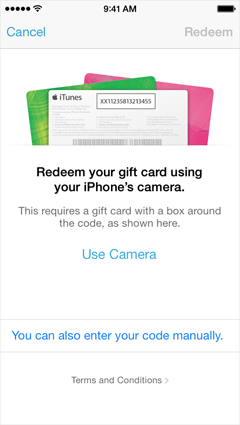
If you are redeeming your code on iTunes for Mac or PC
#1 Firstly, the latest version of iTunes needs to be installed.
#2 After successful installation go to the iTunes Store
#3 Under the Quick links section, you will see the redeem option. Click on it.

#5 Your account will be opened, now enter your 16 digits gift card code (that will be back on the card) or content code manually and press the Return option.

 If you are redeeming your gift card on Mac App Store
If you are redeeming your gift card on Mac App Store
- Open Mac App and go into its Store.
- Under the Quick Links Section, click on Redeem.
- Now sign in with your Apple ID.
- Your account will be opened, now enter your 16 digits gift card code (that will be back on the card) or content code manually and press for the Return.
- After redeeming your iTunes Gift Card or content code, your account balance will be updated automatically.
If you are redeeming your gift code on iBooks for Mac
- Open iBooks and click for the iBooks Store.
- Under the Quick Links Section, click on Redeem.
- Now sign in with your Apple ID.
- Your account will be opened, now enter your 16 digits gift card code (that will be back on the card) and content code manually and press for the Return.
- After redeeming your iTunes Gift Card or content code, your account balance will be updated automatically.
Now you are well aware about how to redeem your iTunes gift card and content codes. So whenever you got an iTunes gift code, redeem it and enjoy.



