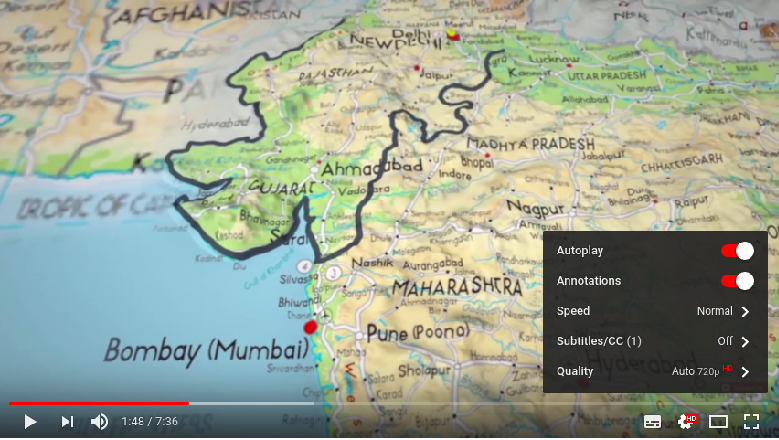YouTube was testing playback speed setting since last couple of days and they recently rolled out this feature on YouTube app and Browsers. If you want to change YouTube Playback speed setting while playing any video, this article is for you. Here we will show you step by step guide to control playback speed with easy settings available in latest YouTube app on your smartphone. You can also avail this feature while accessing YouTube on your browser. Just follow this simple guide.
YouTube is one of the most popular website on earth where people spend time watching trending videos on YouTube. But have you ever thought to speed up and down the videos you are watching on computer or laptop or mobile phone? You can easily speed up and down of video playback, all by adjusting simple but generally hidden and unknown settings on the YouTube.
This is very helpful in the few cases of videos that you are obligated to watch and want to get through speedily. You have the option to speed up youtube video to 1.5 times normal speed and 2 times normal speed. You can also slow a video to 0.5 normal speed or 0.25 normal speed, which can be suitable when you are trying to draw out a training over lunch session.
Here are important steps to change YouTube Playback Setting on Laptop & PC:
Access any browser you are using to surf websites and open YouTube and follow below steps.
- Open YouTube
- Find a video you would like to play
- Click on the Setting along the right bottom edge of the video (Check below screenshot)
- Click on the Speed
- Scroll your speed, and select speed whatever you want from the list
- Click on the Play Button
Now you can play YouTube video in specified speed with this feature. Isn’t it amazing?
YouTube Playback setting on Mobile Phone:
This feature is also available on mobile device but the condition is; you must have installed latest version of YouTube application on your smartphone. Checkout below steps to control speed on your youtube video with the helpful playback setting on your iPhone device.
- Open YouTube Application on Your Cell Phone
- Find a video you would like to play
- Click on the 3 Dots Setting along the right top edge of the video
- Click on the Playback Speed
- Scroll your speed, and select speed whatever you want from the list
- Click on the Play Button
And its done!
This is how you can control speed of any youtube video you are playing in your mobile app or your desktop. If you want to share any interesting ways you are using this feature, we would like to know! Please share them here by comment.