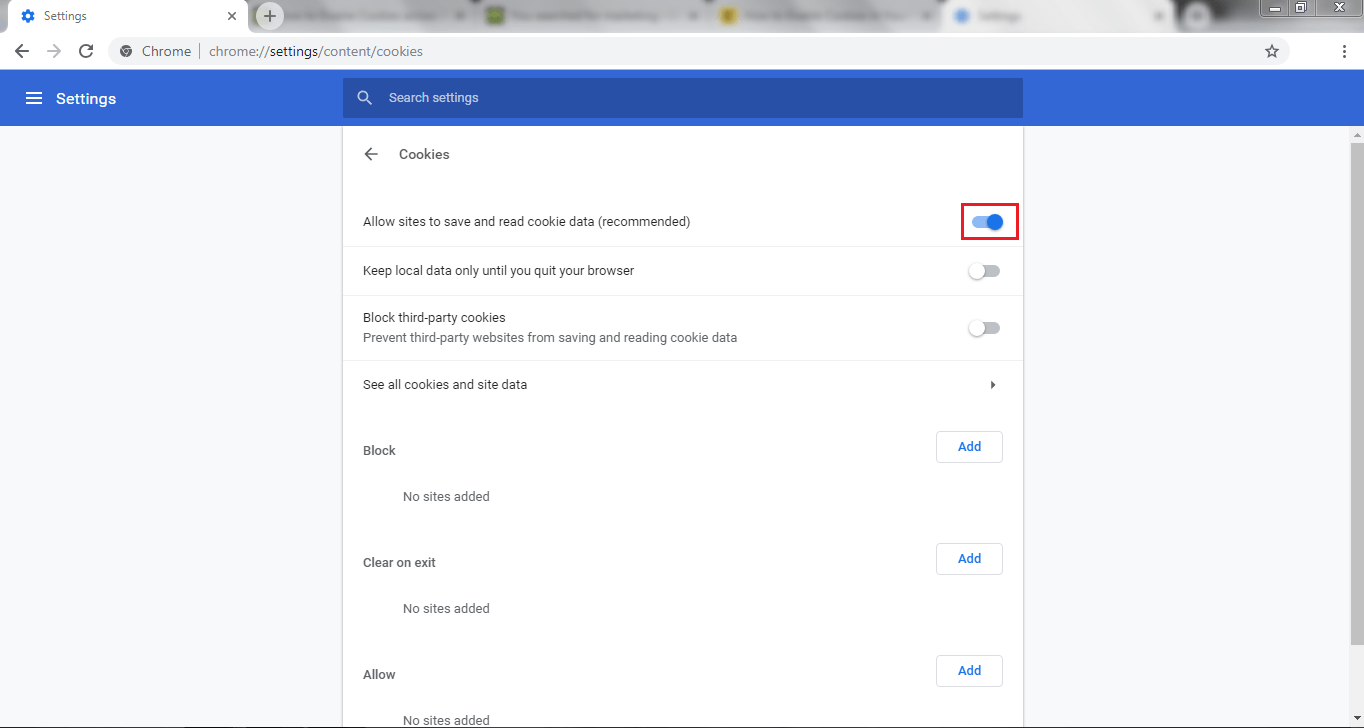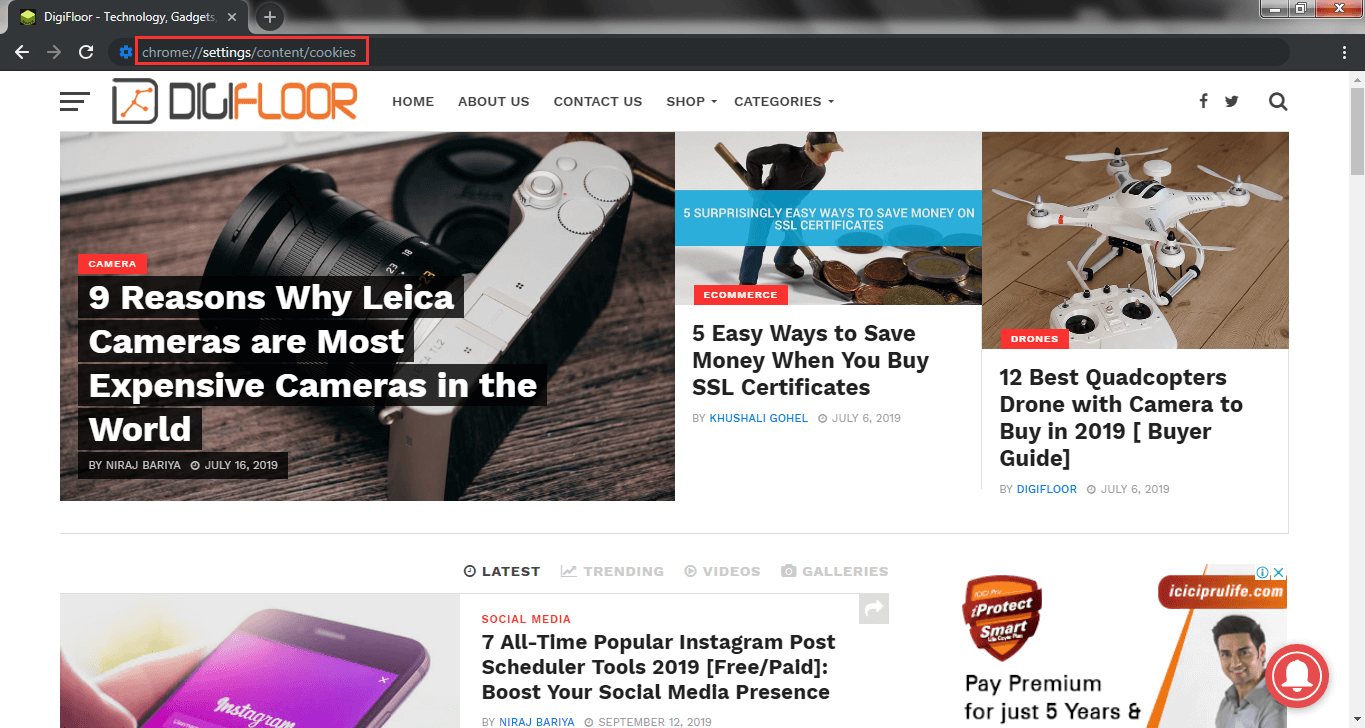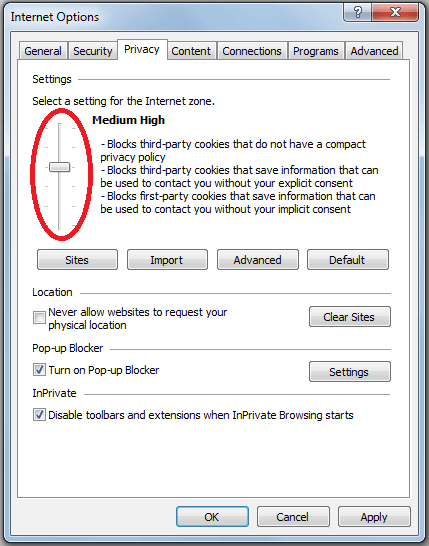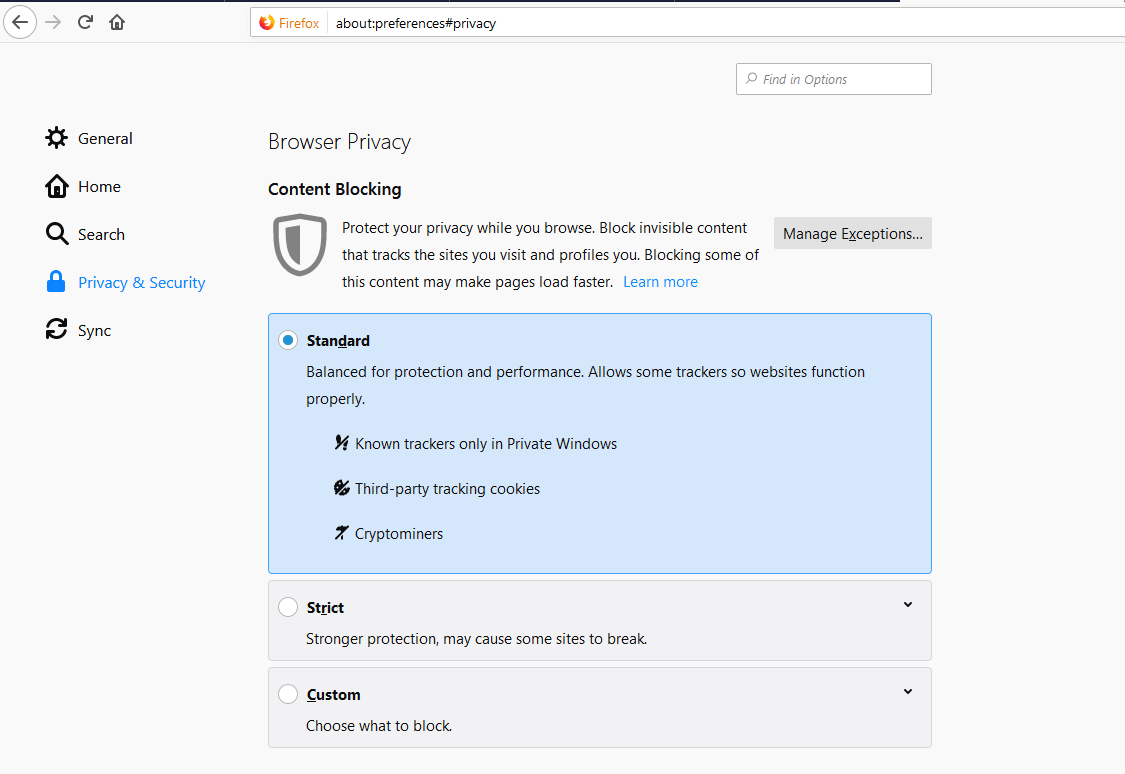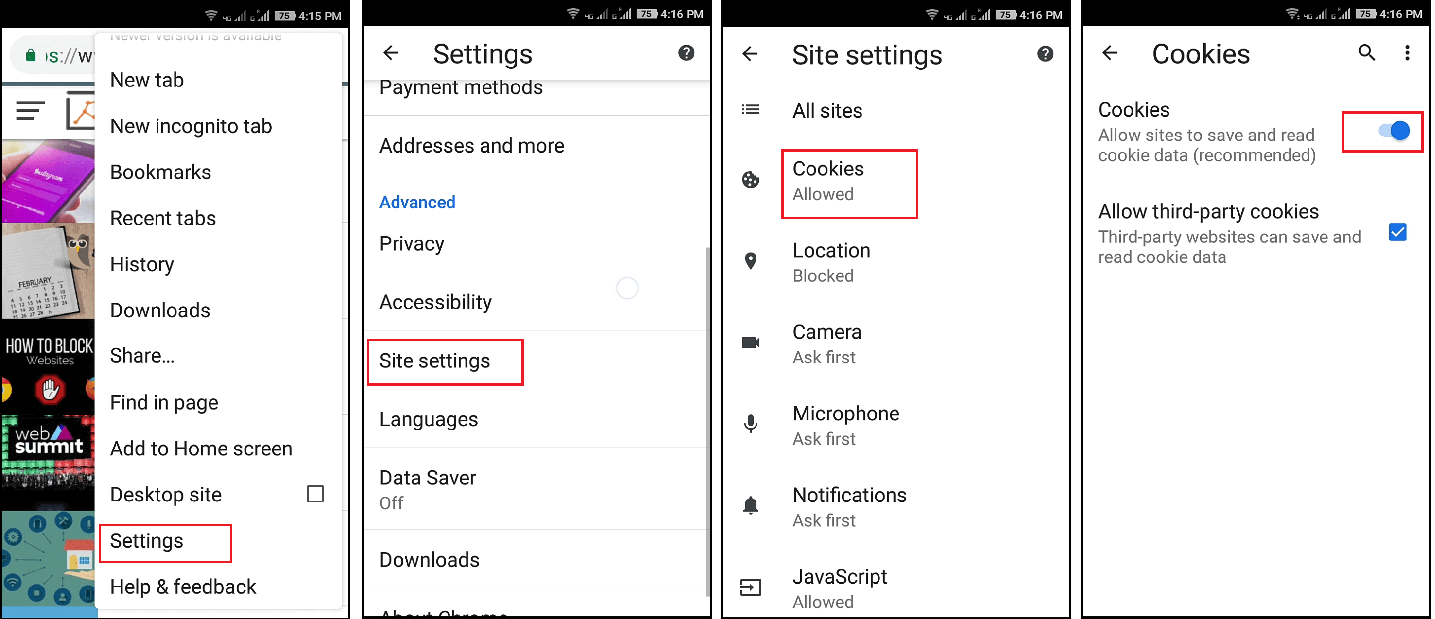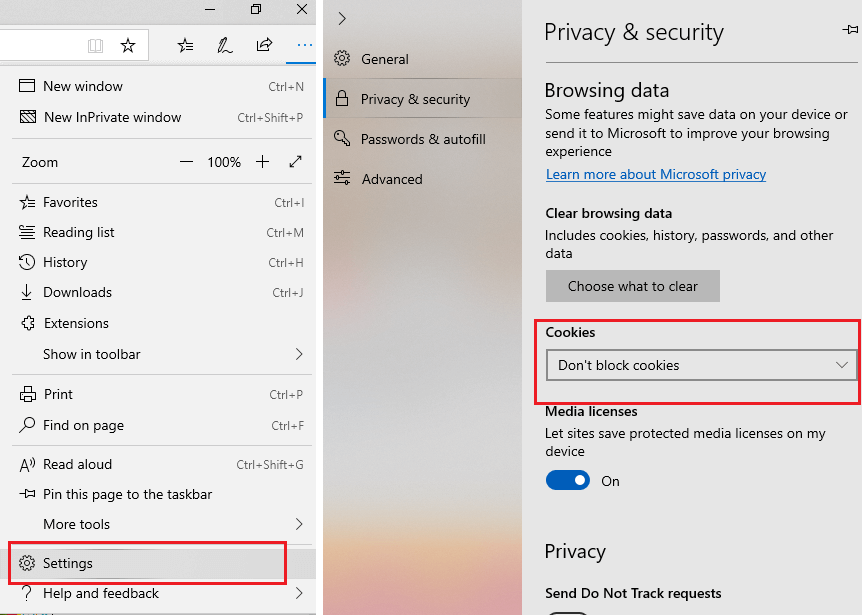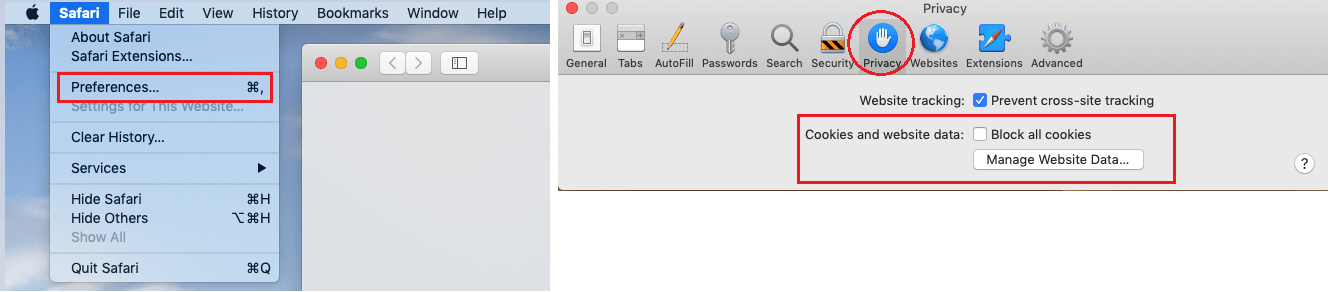Cookies, as you know, are small text files a website server places on your computer when you visit a website. They help it remember your login details and your preferences. Webmasters may even use them to track your behavior on different pages of the site. Some even use third-party cookies for the purpose. If you are savvy enough, you can disallow them and prevent others from tracking you. You can decide what type of cookies you should allow. However, certain websites may choose to make it mandatory. You will have to enable cookies to use them.
Enabling cookies is akin to entrusting your personal information with the webmaster and the marketing team of a particular website. However, disabling them slows down your browsing experience. And you
will have to start from the very beginning every time you visit a site. Certain here are a brief guide on allowing cookies on different internet browsers.
If you happen to encounter this restriction while surfing the Internet, the following guide is sure to help.
Why Allow Cookies in Your Browser?
Continuity is the greatest advantage cookies offer. They let you visit a website any time you want and get the thread or section you want. They make login a breeze. They also help you fill out forms fast. Most of the shopping websites use cookies to help users. When making a purchase, you don’t have to type in anything. They are already there. They also let you get content customized as per your requirements. This is the way in which browser cookies are enable in Windows 10
If you are a webmaster, you can use them to record customer data and modify your marketing campaign accordingly. You can choose the type of data you want to collect and adjust cookies accordingly.
1. Enable Cookies on Chrome
- Open your Google Chrome browser.
- Click the “Customize and control” button. It will bring up a menu. It offers numerous options. One among them will be settings.
- Click it and search for “cookies settings” on the screen. The easiest way to get to cookies settings is to type the same in the “search” edit field.
- Scroll down, and you will come across a section; content settings. The first item you come across is cookie.
- Choose your preferences and adjust them accordingly. The generally recommended option is to set the cookies on.
- Alternatively, you can paste chrome://settings/content/cookies in address bar & changed cookies directly.
This allows websites to store your data as long as they deem necessary. You can also disable them if that is what you prefer. All it needs is a bit of exploration.
Know that you don’t have any control over cookies either on iOS or Android. Google recently decided that no user can control what websites store from their mobile devices. This is how you enable cookies in Chrome.
2. Allowing Cookies in Internet Explorer
- Open the Internet Explorer browser.
- Click the gear icon you see in the toolbar. It will take you to the tools the browsers offers.
- Click “internet options” click on the tab that says privacy.
- When you move the slider over the settings tab you can see the option to move it down to allow cookies. Click OK, done. This is how you enable cookies in Internet Explorer
3. Fast Way to Enable Cookies in Mozilla Firefox
- In your Mozilla Firefox browser, click the menu button.
- Choose “content blocking” and click it.
- Choose privacy and security.
- Choose “standard” in the content blocking setting, and you are done. It is easier to turn on browser cookies in this way.
4. Enabling Cookies on Android Devices
- Open your browser on your Chrome device.
- Click the Chrome menu. Go to settings.
- Tap on “site setting” menu and choose cookies.
- Choose your preferences from the options you see there. This is how you enable cookies in your browser.
For enable cookies in Mozilla Firefox Browser you can do the same process cause both have similar process in Android devices.
5. Allowing Them in Microsoft Edge
- Open your Microsoft Edge browser and click.
- You can see the icon at the top of the window.
- There is a dropdown menu. Go to the bottom and choose settings and click it.
- A pop-out menu comes up. Go to the bottom
and click the “Advanced settings” button. - Go to the bottom and click “cookies” menu. Choose “don’t block cookies” at the bottom. Explore the screen and view other choices if you need any other setting.
6. Enabling Cookies in Opera Browser
- Click “Tools” in your Opera browser. Click “Browsing Setting” and choose the “advanced” tab.
- Than select privacy & security tab, you can find site setting option.
- Go to cookies section & tick the checkbox that says “accept cookies.” You are done.
- Alternatively, you can paste opera://settings/content/cookies in Address bar to change cookies in your Opera Browser.
7. Allowing cookies in MAC Safari
- Open MAC Safari browser.
- At the top, you will see a toolbar. Click the “safari menu.” And click preferences.
- Click “privacy” and tick “never” checkbox in blocking cookies.
8. Enabling Cookies in Safari on iPhone
- Open the Settings app in your iPhone device.
- Scroll to the bottom and choose Safari.
- From the menu, choose “Privacy and security” Tap the green button. And you will have blocked all cookies in your browser.
Disadvantages of Enabling Cookies in Browsers
Everything that man creates comes with its disadvantage. Cookies are not exceptions. For a webmaster, cookies are not reliable. They are simple to read. Tech-savvy users read them, and they decide what to store and whatnot. Besides, they are short strings. And you cannot collect comprehensive information on anything. Besides, your clients may disable or allow them as and when they choose. This may cause problems for the website applications that use them.