Twitter(X) is one of my favorite social media platforms to get a quick update on what is happening in my niche. GIFs shared by various Twitter (X) users always attract my attention and sometimes, I also want to save those GIFs from Twitter(X) to share with my followers. Generally, I tried using easy click to save options but failed and gave up. A few days back, finally I found time to test all the different methods and found 4 different ways to download GIF files from Twitter (X) and save them on my laptop or smartphone. Before I start explaining how to save GIF guide, let us know to learn more about the benefits of using GIF/image visuals in social media marketing.
“A picture is worth a thousand words” and modern-day conversation has taken that classic English idiom quite literally. As a result, the domain of Twitter (X) is now filled with selfies, screenshots, and memes, as if that was not sufficient we now have the luxury of interleaved (or moving) images in the form of gifs and videos. GIFs have gone from being a sensation to a phenomenon now and what makes it fascinating can differ from person to person but pretty sure everyone finds them attractive. GIFs and Twitter (X) make a deadly combination bringing loads of laughter, charm, and sensation into communication. However, as you might have noticed, you can’t save a GIF from Twitter (X) on your device. I can immediately see words like What, Why, and How forming in your mind. Let’s answer it one by one.
Why You Can’t Save GIF from X (Twitter) By Right Click => Save Image As?
Well when an animated GIF is uploaded to Twitter (X), it is automatically converted to a video format (.mp4 extension usually). So what you are seeing is a video file while it is still being labeled as a GIF. That’s probably the reason why one can’t save a GIF from Twitter by right clicking and selecting the “Save image as…” option on Twitter (although it normally works on other websites).
Why would you want to save the GIF from Twitter(X) in the first place? Well, because not everyone is on Twitter (X) (I know that sounds surprising) and it is never a bad idea to keep as many hilarious clips as you can in your device’s library (oh, it can be a nice conversation starter by the way). So there is no official way to save GIFs from Twitter (X) but you don’t have to frown just yet as there are still some workaround tricks and methods that get the job done. There can be several approaches to downloading gifs from Twitter as there are several third-party interfaces across all platforms and it’s not possible to cover everything in this blog so one example will be explained for every platform.
Let’s get started:
How to Download GIF from Twitter:
1. How to Save GIF from Twitter (X) on Desktop:
For evolutionary aspects, let’s start with saving GIF from Twitter (X) on your personal computer or laptop. If you are using the Google Chrome browser you can consider yourself lucky as there is an extension that makes the “Save image” option now available on the menu when you right-click on a Twitter (X) GIF. Search the Google Store for the extension named “Twitter Video Assist” and install it. Once added to Google Chrome, you can start using it right away; all you have to do is to click on the downward arrow below the GIF which prompts the browser to automatically download the GIF like any normal image.
Although you can start using the extension without configuring anything, selecting “options” on the extension’s icon lets you play with more settings like changing the download path, name, and type of the file being downloaded, etc.
If you are wary of installing an additional extension or don’t use Chrome browser, you can have another workaround way by following these steps:
Step 1: Open any web browser to access your Twitter(X) account and go to the GIF you want to download gif from Twitter (X).
Step 2: Copy the link to the Tweet (This can be done by clicking the downward arrow at the top right corner of the Tweet) and go to this URL: (https://ezgif.com/optimize).

Step 3: Paste the Tweet link in the “Paste Image URL” field and press “Upload!”.
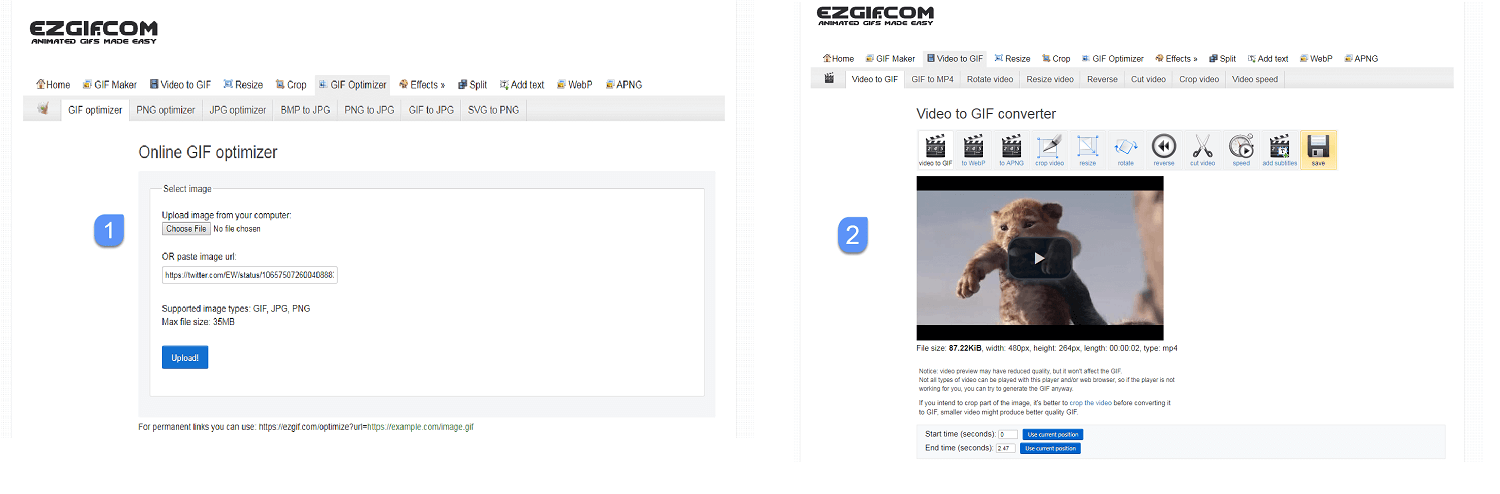
Step 4: Clicking the “Upload!” button will direct you to another page showing the details of the converted file.
Click on the “Save” button on the top right to save the video on your computer. If you happen to be in the mood to indulge more, you can play around with additional options like cropping or formatting the content.
You will find many of such websites offering similar methods to download gif from Twitter. Make sure you scan the website for a security check before you use them.
2. How to Save GIF Using Inspect Element on Firefox and Chrome Browser
I found this method best as it doesn’t require downloading any plugin or extension as it uses the default Inspect element of the respective browser. Here are the steps to save GIFs from Twitter using inspect element (Here I have used Firefox browser to demonstrate the method but the same can be used for Chrome browser as well):
Step 1: Open Twit you want to save GIF from
Step 2: Right-click on the GIF file and click on “Copy Video Address” as shown in below screenshot.
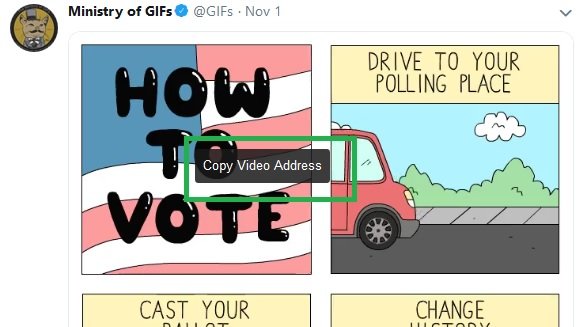
Step 3: Now open new tab and click on Inspect element by right-clicking as shown in below screenshot
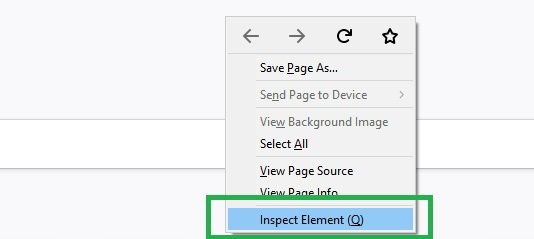
Step 4: Now paste the above URL in this new tab and click on the portion of GIF as shown below. It will help you to locate the MP4 file URL in console.

Step 5: Now copy this URL and paste in a new tab and it will start playing the video which you can directly save by doing a right click and Save file as…option.
3. How to Save GIF from Twitter (X) on Android:
The Google Play Store houses quite a few apps that allow you to save GIFs from Twitter on your Android device. Of these apps, “Tweet2gif” stands out with its impressive, convenient, and simplistic approach. This app is available for free and is compatible with Android 4.0.3 and later.
Steps to Download GIF From X (Twitter):
Step 1: Launch the Twitter(X) app and go to the tweet you wish to save on your phone. Tap on the downward arrow at top right corner of the tweet and select “Copy Link to Tweet”.
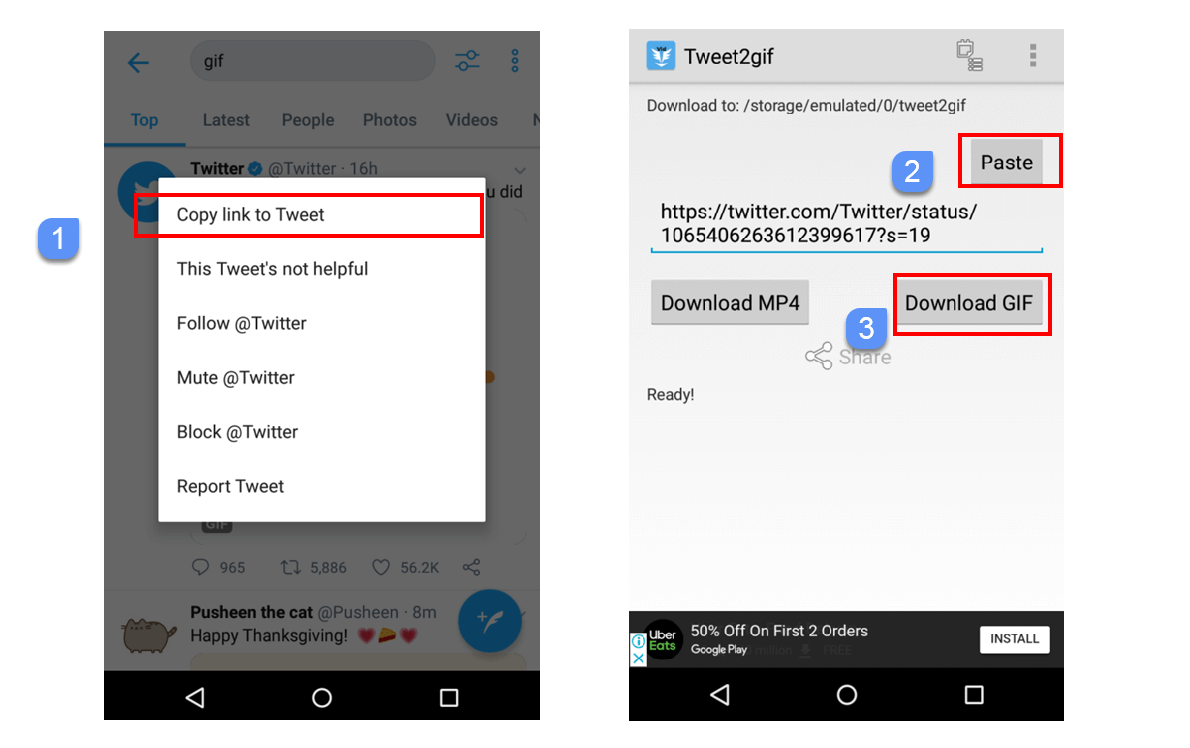
Step: 2: Open the Tweet2Gif app and tap on “Paste” and then you can download it either as a GIF file or as the video file in MP4 format.
You are done!
This method works on almost all Android Smartphones.
4. How to Save GIF from Twitter (X) on iPhone:
I know it seems like a bigger deal as compared to computers and Android on how to save GIFs from Twitter. But, thankfully there is a free app called “GIFwrapped” on the Apple Store which works effortlessly to let you download your favorite GIFs from Twitter. It runs pretty well on both iPad as well as iPhone and requires iOS 9 or later.
Step 1: Launch the Twitter(X) app on your iOS device and go to the tweet you want to download gif from Twitter.
Step 2: Tap on the upward arrow at the downright corner of the tweet and select “Share Tweet via…” Next, select “Copy link” which prompts a flash notification to let you know that the link to tweet is copied on the clipboard.

Step 3: Launch the GIFwrapped app on your device and select the “Search” tab at the bottom. Tap on the “Use the Clipboard” option and you will see the GIF file.
Step 4: Select the file preview and tap on the Share button located at the top right corner of your screen. A menu will now appear with different options, select “Save to Library”.

Since the Photo app on iOS supports the GIF file now, you can open the Camera role on your device and view the GIFs directly. Additionally, GIFwrapped has a separate tab called Photos to list all the GIFs you have saved in the Camera Roll.
Check the following video for How to download/save GIF from X (Twitter):
Apart from GIFwrapped, there are many such GIF downloader iPhone applications available on the Apple store. Make sure you read their reviews and ratings before you install such applications to your smartphones.
Conclusion:
I hope this article has helped you understand ‘how to save GIFs from Twitter’.
Did this work for you? Are you facing any issues following the steps or have any queries? Is there any other better/easier method you know and would like to share with us? Let us know in the comments section below.
FAQ’s:
Yes, you can save GIFs from Twitter using third-party websites apps, or browser extensions.
You can right-click on the GIF, choose “Inspect” or “Inspect Element,” and then look through the code to find the web address (URL) of the GIF.
To copy the web address (URL) of a GIF, on a computer, right-click the GIF and choose “Copy GIF address”

